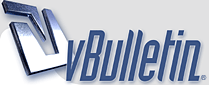
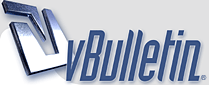 |
|
|||||||
| M |
Czym jest Publiczny Profil? Ka?dy u?ytkownik ma swoj? spersonalizowan? stron? profilu. Na stronie tej znajduj? si? wszystkie informacje udost?pnione przez u?ytkownika oraz te, kt |
| Panel Ustawie? |
Panel ustawie? to miejsce, w kt |
| Zmiana informacji o u?ytkowniku |
Jak mog? zmieni? informacje o mnie? Mo?esz zmieni? informacje o Tobie u?ywaj?c Panelu Kontrolnego. Aby zmieni? podstawowe informacje o sobie (w??czaj?c adres email oraz has?o), kliknij na linku 'Edytuj sw |
| Sygnatury, Avatary i Zdj?cia Profilowe |
Czym s? sygnatury? 'Sygnatury' zawieraj? informacje kt |
| Inne Ustawienia i Opcje |
Do czego s?u?? i gdzie znajd? pozosta?e ustawienia? Inne opcje znajdziesz w swoim Panelu Kontrolnym w sekcji Ustawienia i Opcje > 'Edytuj opcje'.
|
| Dostosowywanie Strony Profilu |
Jak mog? spersonalizowa? swoj? Stron? Profilu? By? mo?e - je?li administrator zezwoli? na takie dzia?anie - b?dzie dost?pna opcja edycji stylu swojej Strony Profilu poprzez 'Edytuj Profil' w sekcji swojego Panelu Kontrolnego. Mo?esz dopasowa? kolory, rodzaj czcionki, obramowanie oraz rozmieszczenie element |
| Grupy spo?eczno?ciowe |
Czym jest Grupa? Grupa to grupa ludzi zazwyczaj z podobnymi zainteresowaniami lub czym?, co jest dla nich wsp |
| Znajomi i Kontakty |
Jaka jest r |
| Albums and Pictures |
How do I use albums? As a member, you can create Albums of images that are linked to your public profile. Albums can be created by visiting the User Control Panel, and clicking on the 'Pictures & Albums' link, and then clicking on 'Add Album'. Each album can have a title ('Joe's Holiday to Nepal'), a description ('A bunch of photos from my recent adventure') and can be of three different types: Public, Private or Profile.
How do I upload pictures? Once you've created an album you can upload images to it. Simply view the album and click on 'Upload Pictures'. You'll have the option to give each picture a caption, and to set one image as the Album cover, which will be displayed on the public profile. To delete an album or edit the title, description or album type, click on 'Edit Album'. To delete an image, or to edit a caption or change the album cover, click on 'Edit Pictures'. All members who have access to your album images can comment on them, in a similar way to Visitor Messages (more info). You can delete any image comments from your albums, and report inappropriate messages to moderators. When you have uploaded a picture, you can place it in your posts by using the BB code text that is displayed below the image when you view it at full size. |
| Private Messages |
If the administrator has enabled the Private Messaging system, registered members may send each other private messages. How do I send Private Messages? Private messages work a little like email, but are limited to registered members of this forum. You may be able to include BB code, smilies and images in private messages that you send. You may send a private message to a member of this forum by clicking the 'Send A Private Message' link in the private messaging section of your user control panel (more info), or by clicking the 'Send a Private Message' link in the drop down menu that appears in a member's posts when you click on their username. When you send a message, you have the option to save a copy of it in your 'Sent Items' folder. How do I work with Private Message Folders? By default, you will have two folders in your private message area. These are the 'Inbox' and the 'Sent' Items folders. The 'Inbox' folder contains any new messages you receive. It allows you to view all the messages you have received, along with the name of the person who sent it, and the date and time it was sent. The 'Sent Items' folder contains a copy of any messages that you have sent, where you have specified that you wish to keep a copy for future reference. You can create additional folders for your messages by clicking the 'Edit Folders' link. Each folder has a set of message controls which allow you to select messages, then either move them to one of your custom folders, or delete them. Once you have selected your messages, you can choose the following options in the 'Selected Messages' box at the bottom of the list:
You will need to periodically delete old messages, as the administrator has probably set a limit to the number of private messages you can have in your folders. If you exceed this number, you will not be able to send or receive new messages until you delete some old ones. If you would like to keep a record of your messages before you delete them, you can use any of the 'Download as..' options listed above to take a copy and store them on your own computer. Whenever you read a message, you will have the option to reply or forward it to another member of the forum. You may also have the ability to forward that message to multiple members of your contact list. How do I track messages? When you send a new private message, you may have the option to request a read-receipt. This lets you check whether or not a message has been read by its recipient. To do this, go to the 'Message Tracking' page. This page is divided into two sections: unread and read messages. The unread messages section shows all messages that you have sent with a read-receipt request, that have not yet been read by their recipient. The read messages section shows all messages you have sent with a receipt request that have been read and acknowledged by their recipient. The time that the message was read is also shown. You may choose to end the tracking on any message you choose by selecting it and clicking the 'End Tracking' button. When you receive a message with a read-receipt request, you may have the option to read the message while denying the read-receipt request. To do this, simply click the 'Deny Receipt' link rather than the title of the message, if it appears. |
| Subscriptions |
What are subscriptions? Subscriptions are a way of keeping track of different threads or forums. You can choose how you are notified about updates - for example by having them listed in your User CP and receiving email updates for each one. How do I subscribe to a thread or forum? To subscribe to a forum, click the 'Forum Tools' link above the list of threads then select 'Subscribe to Forum'. You will then have the option to choose the subscription mode for this forum. If the forum that you are subscribing to has any child forums (forums within a forum) then your subscription will be extended to these automatically. To subscribe to a thread, click the 'Thread Tools' link at the top of the list of posts then click 'Subscribe to Thread'. You can then choose the subscription mode that you wish to use for that thread. What subscription modes are available? There are a number of different forum subscription modes available.
Thread Subscriptions have the same options as forum subscriptions with the following additional option:
How do I manage Subscriptions and Folders? Thread subscriptions can be sorted into folders for easy management. You can create as many folders as you wish by going to 'Edit Folders' in the 'Subscribed Threads' section of your User CP. To add a new folder, enter the folder name into one of the blank boxes and save the page. To delete a folder, delete the folder name. Editing a folder is done by simply editing the folder name in the list. You can also manage your individual subscriptions by clicking 'List Subscriptions' under 'Subscribed Threads' in your User CP. Here you can select which subscriptions you wish to manage and delete them, move them to another folder, or change their subscription type. Forum subscriptions are not managed through the List Subscriptions page and are shown on the User CP page where they contain the option to unsubscribe from the forum. |
| Reputation |
What is reputation? Reputation is a way of rating users depending on the quality of their posts. If the administrators have enabled reputation, then the reputation icon will be visible in posts. Reputation may be positive How do I give reputation? To give reputation, click on the reputation icon in the relevant post. This will reveal a form to complete with the reputation type and the reason for giving the reputation. If negative reputation is disabled then it will not be displayed in this form. You may not give reputation for the same post twice. How do I know what reputation I have received? You can view the reputation that you have received in your User CP (User Control Panel) where it is displayed at the bottom of the User CP page. Here you will see the latest reputation that you have received and whether this is positive, negative or neutral. Your total reputation will be shown as series of reputation indicators in your posts and profile. The more positive your reputation, the more positive icons will be shown. The more negative your reputation the more negative icons will be shown. How much reputation is given? What is reputation power? If the administrator has enabled this, the amount of reputation that each user will give (or take away if negative) is shown in the user's posts as 'Reputation Power'. The value of the reputation power is determined by the administrator and may increase over time depending on the settings they have applied. What if I don't want anyone to see my reputation? You can disable the display of your reputation by going to your User CP and selecting Edit Options. On this page you will find a check box labelled 'Show Your Reputation Level'. Un-checking this box will remove the display of your reputation and replace it with the Reputation Disabled icon. You can still give and receive reputation while your reputation display is disabled. |